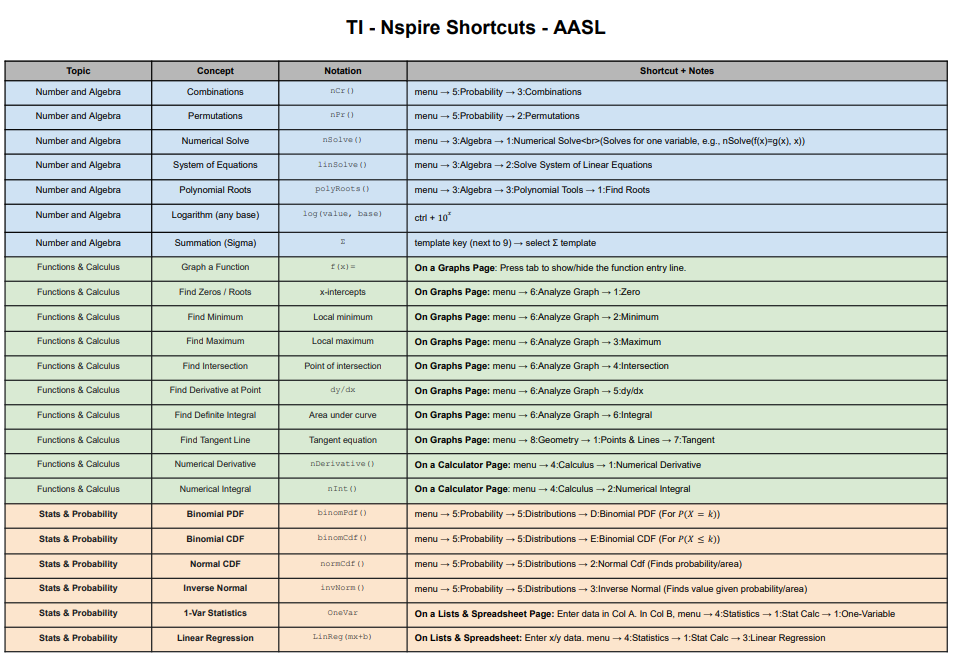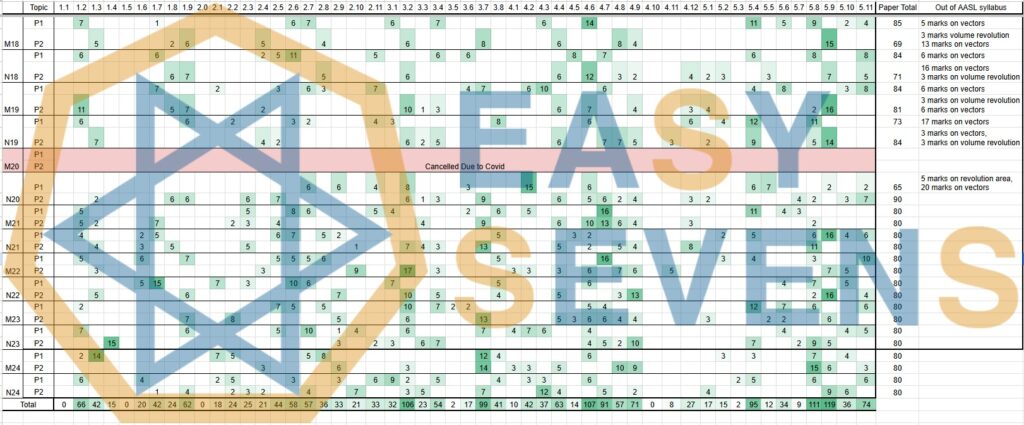The exam room is silent except for the frantic ticking of the clock. You’re halfway through Paper 2, and a tricky probability question appears. You know your TI-Nspire can solve it, but your thumb starts a desperate dance across the arrow pad, scrolling through endless menus. One wrong press, and you’re back to the start. Each second you waste scrolling is a second you’re not spending on the next question, and a potential mark slipping through your fingers.
If this scenario feels painfully familiar, you’re not alone. However, there is a better way.
Most IB students treat their graphing display calculator (GDC) like a simple tool, but the top-performing students treat it like a weapon. The difference lies in one key principle: mastering its built-in shortcuts. This guide will move you beyond the slow, frustrating arrow pad and into a world of speed and efficiency. We will explore why these shortcuts are critical, provide unique examples you can practice today, and ultimately show you how to turn your GDC into your greatest ally for the IB Math exam.
Why Speed is Your Secret Weapon in the IB Math Exam
It’s easy to dismiss a few saved seconds as trivial. However, on a high-stakes exam like the IB Math Paper 2, those seconds compound into minutes. Think about what an extra five or ten minutes could mean for you.
- More Time for Complex Problems: That extra time is your opportunity to tackle the high-mark questions at the end of the paper with a clear head.
- Reduced Stress and Panic: When you operate your calculator with confidence and speed, you minimize the risk of frantic mistakes. A calm mind is a precise mind.
- Crucial Review Time: Finishing the exam with time to spare allows you to double-check your work, catch careless errors, and secure marks you might have otherwise lost.
Ultimately, mastering your GDC isn’t just about being fast. It’s about being strategic. Every second you save on calculations is a second you can invest in critical thinking and problem-solving.
The Arrow Pad Trap vs. The Shortcut Mindset
Many students fall into the “Arrow Pad Trap.” They rely on visually navigating through menus, a method that is both slow and prone to error. The “Shortcut Mindset,” in contrast, uses the calculator’s numerical command structure to get to the desired function instantly.
Let’s compare these two approaches with a simple task: accessing the Combinations function (nCr).
| The Arrow Pad Trap (The Slow Way) | The Shortcut Mindset (The Fast Way) |
|---|---|
| 1. Press [menu] | 1. Press [menu] |
| 2. Press ▼ four times to highlight “Probability” | 2. Press [5] |
| 3. Press [enter] | 3. Press [3] |
| 4. Press ▼ two times to highlight “Combinations” | Done. The nCr() function is on your screen. |
| 5. Press [enter] |
The difference is stark. The shortcut method is over twice as fast and involves no scrolling. This efficiency becomes even more critical when dealing with deeper, more complex functions.
Essential TI-Nspire Shortcuts You Can Use Today
To truly grasp the power of this approach, let’s walk through some unique, exam-style examples. Forget generic problems; these are scenarios designed to show you the practical application of GDC mastery.
1. Probability & Statistics: The Binomial PDF Shortcut
The Scenario: A basketball player makes 85% of her free throws. In a single game, she attempts 12 free throws. What is the probability that she makes exactly 10 of them?
The Fast Way: [menu] > [5] > [5] > [D]
- Press [menu] to open the main menu.
- Press [5] to select “Probability.”
- Press [5] again to select “Distributions.”
- Press [D] to select “Binomial PDF…”
- The wizard will pop up. Enter the values:
- Num Trials, n: 12
- Prob Success, p: 0.85
- X Value: 10
- Press [enter]. Your answer (≈0.292) appears instantly.
2. Linear Algebra: The Matrix Determinant Shortcut
The Scenario: You are given a system of equations represented by a 3×3 matrix, Matrix A. You need to find its determinant to determine if a unique solution exists.
The Fast Way: [menu] > [7] > [3]
- First, define your matrix. Press the template button [ctrl] + ( and select the 3×3 matrix template. Enter the values, then store it as the variable
aby pressing [ctrl] > [var] > a. - Now for the shortcut. Press [menu] to open the main menu.
- Press [7] to select “Matrix & Vector.”
- Press [3] to select “Determinant.”
- Type
det(a)and press [enter]. The determinant (-139) is calculated instantly.
3. Calculus: The Numerical Derivative at a Point Shortcut
The Scenario: Find the gradient of the tangent line to the function f(x) = sin(x²) * e⁻ˣ at the point x = 2.
The Fast Way: [menu] > [4] > [5]
- Press [menu] to open the main menu.
- Press [4] to select “Calculus.”
- Press [5] to select “Numerical Derivative at a Point.”
- The wizard will appear. Enter the values:
- Variable: x
- Value: 2
- Select “1st Derivative.”
- Press [ok]. This brings up the proper notation on your screen.
- Inside the parentheses, type your function:
sin(x^2)*e^(-x). - Press [enter]. The calculator computes the gradient (≈-0.198) without you needing to perform any manual differentiation.
The Ultimate TI-Nspire Cheat Sheet for IB Math AA SL
To supercharge your practice, we’ve compiled a comprehensive cheat sheet of the most valuable shortcuts for the IB Math AA SL curriculum. Keep this handy during your study sessions to build the muscle memory you’ll need on exam day.
How to Build Your Own Shortcut Arsenal
The key to mastering your TI-Nspire is understanding its logic. As you navigate through the menus, notice that each option has a number or letter next to it. These are your shortcuts.
- Explore the Menus: Spend some time outside of exam prep simply exploring the menus. Go into Calculus, Probability, and Matrix & Vector. As you click on functions you use often, memorize their numerical sequence.
- Create a Personal Cheat Sheet: Dedicate a page in your notebook to your most-used GDC shortcuts. Write them down in the
Menu > # > #format. Review it before practice sessions. - Practice Deliberately: The next time you work through a past paper, make a conscious effort to use only shortcuts. It may feel slower at first, but this deliberate practice will build muscle memory that will become second nature during the actual exam.
Conclusion: From Tool User to Tool Master
Your TI-Nspire calculator is far more than a device for basic arithmetic; it is a powerful computational machine designed for efficiency. By moving beyond the arrow pad and embracing the Shortcut Mindset, you transform your relationship with this essential tool. You will save time, reduce stress, and ultimately free up the mental bandwidth needed to secure every possible mark. Start practicing these shortcuts today, and walk into your IB Math exam with the confidence of a true GDC master.
Frequently Asked Questions (FAQ)
While it varies by student, the shortcuts within the “Probability & Distributions” menu ([menu] > [5] > [5]) are arguably the most critical for Paper 2. Functions like Binomial PDF/CDF and Normal CDF are frequently tested and are extremely time-consuming to calculate manually.
No. The numerical menu system described here is specific to the TI-Nspire operating system. Other calculators, like the TI-84, have their own distinct menu structures and methods for accessing functions, though the principle of finding direct paths is still valuable.
Absolutely. Using shortcuts is not cheating; it is simply using the calculator’s intended functionality efficiently. The International Baccalaureate (IB) has a clear policy on approved calculators, and as long as your TI-Nspire is an approved model and in the proper “Press-to-Test” mode, all of its built-in functionalities, including shortcuts, are perfectly legal to use.
The best way is to navigate to the function manually one time and pay close attention to the numbers next to each menu item you select. For example, as you scroll to “Calculus,” you’ll see it’s option [4]. When you enter that menu and scroll to “Integral,” you’ll see it’s option [2]. Therefore, you’ve just discovered the shortcut for numerical integration is [menu] > [4] > [2].